One thing that has been a blessing for me this year is the work we do with spellingcity.com If you have never utilized this FREE spelling and vocabulary tool, go there now and explore. I promise it will make your life easier and your school bag a whole lot lighter.
While my school district utilizes Words Their Way, we struggled to find the best way to engage our students in thoughtful word work without doing random worksheets. In addition, our 4th graders are 1:1 with Chromebooks, so it only made sense to allow for spelling to move digital. While we keep some written practice, the majority of our spelling is done utilizing spellingcity.com.
Here is how it works...
Step #1: Go to spellingcity.com and register. We are able to do all our work using the FREE account.
Step #2: Go to the List Management and click on Create a New Word List.
Step #5: Your students may now go to spellingcity.com and search for your name and word list. They do not need to register, word lists are accessible by students going to spellingcity.com and searching by teacher and list.
Step #6: Students utilize their headphones or earbuds and click on Spelling Test. I do a pre-test on Monday to determine if my students need to take the spelling test on Thursday. They take both pre-test and test by just clicking on Spelling Test.
Step #7: Students listen for each word and sentence, then type in the word. At the end of their test they can double-check the spelling of each word, listen to the sentence, and check their work. Finally, they click DONE.
Step #8: Students show me their score, which I record on a Progressbook class roster spreadsheet I clip into a clipboard for mobility, and enter into Progressbook when I have a moment.
Step #9: Students can view and print their score report to share with parents and utilize for spelling practice.
Step #10: Students use the different spelling practice tools to work with their words.
While you can do all different kinds of spelling activities, I find that incorporating technology motivates my students. They are still expected to do repeated written practice to study words, but the digital component makes spelling fun for my students and light on the paperwork load for me! WIN-WIN!
I would love to hear any ways you are able to lighten your grading load. Keep me posted on your awesome tools, strategies, and ideas.














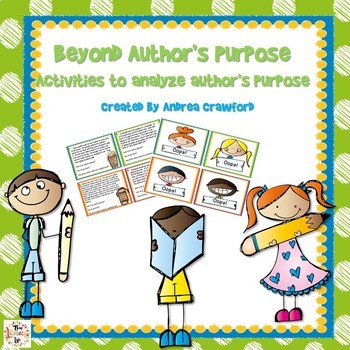
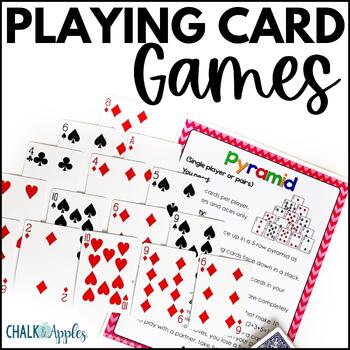

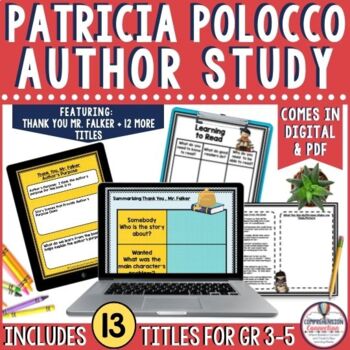
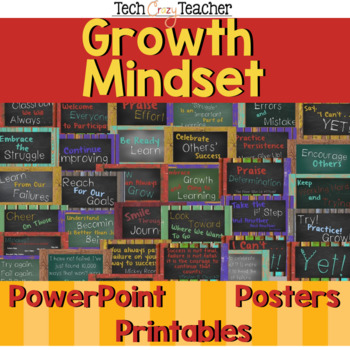
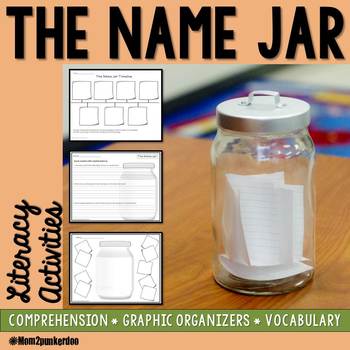
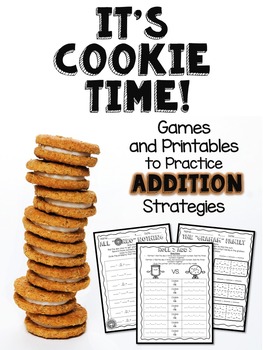
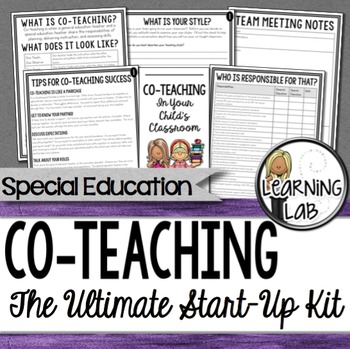
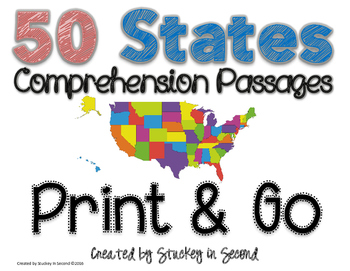
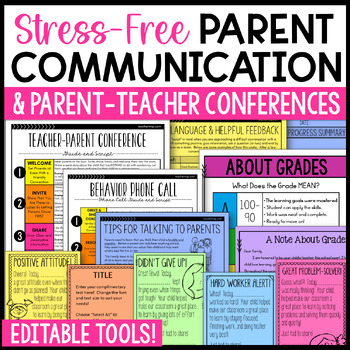
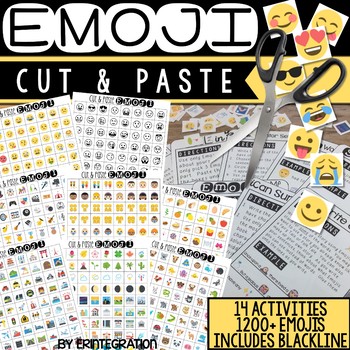
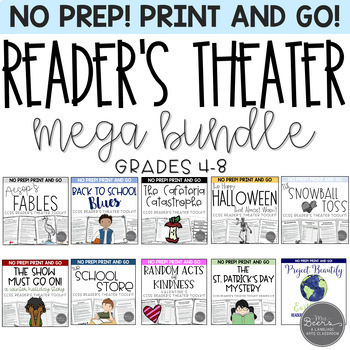
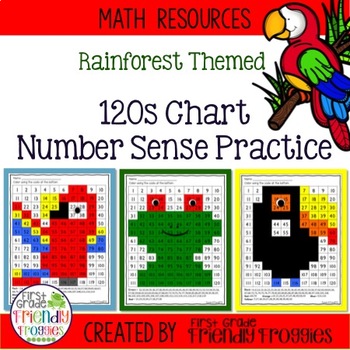
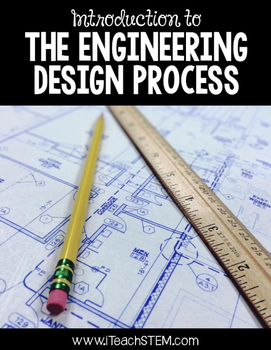
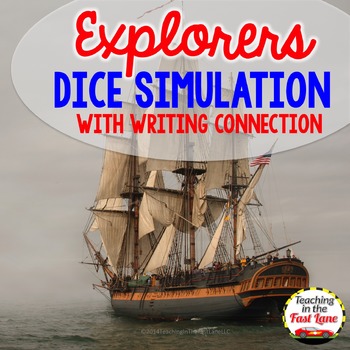
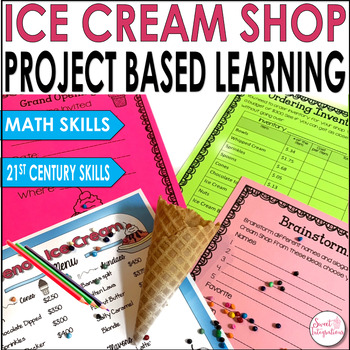




















0 comments:
Post a Comment